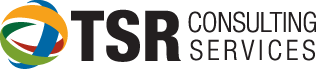Have you seen this error:
“Another station is accessing your Timeslips database in a way that
prevents you from accessing it?”
Well if you have seen this don’t worry about it there is a way to resolve the issue that
you are having.
All computers running Timeslips on a
network must have the same paths configured. If there is a deviation in
the way a drive is mapped, it will prevent users from accessing Timeslips
concurrently. Here is how to fix this error:
Open Timeslips Station Administrator
From the main START menu, go to “All Programs” … “Timeslips” … “Timeslips Station
Administrator”.
Once Station Administrator is open, click HELP … ABOUT STATION ADMINISTRATOR.
There will be an “installation folder” and an “application folder”. The Installation
Folder MUST be the same on every workstation. The application folder is
almost always C:\Program Files (x86)\Timeslips.
Change the Installation Folder:
Click “DONE” and then, from the top menu, click OPTIONS … CHANGE
INSTALL PATH and then click OK
The Windows Explorer browser will appear
Click on the left to find the location that stores the timeslip.cfg file so that
the installation folder is exactly the same as the other computers. When
you locate it, click “Open”. Make sure that the path is the same (in other words, the file T:\Timeslips
is not the same as \\server\apps\Timeslips).
Repeat test for installation folder path.
Repeat the first step in Station
Administrator and make sure the installation folder matches the path shown on
other computers (help..about
Station Administrator). When finished, close Station Administrator and
open Timeslips.