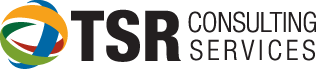Follow the steps below and when finished, click SAVE AS at the bottom and name your preference file with your initials.
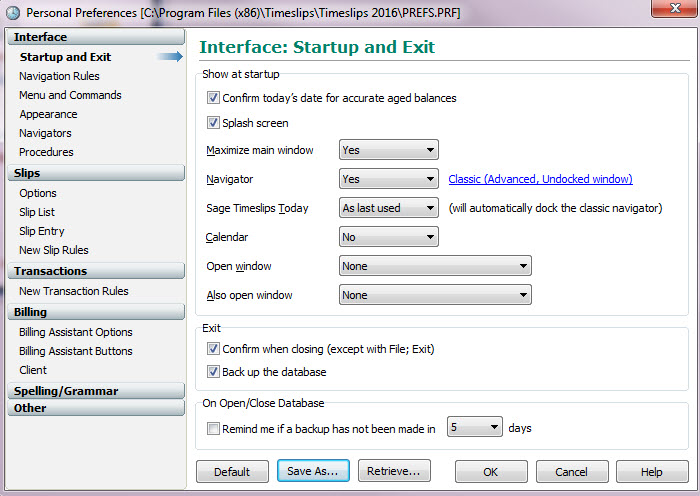
This is a screen shot of the primary page for Timeslips preferences. There are several pages which should be configured for a new installation as follows:
STARTUP AND EXIT: Uncheck the splace screen (it uses resources); Review other boxes
NAVIGATION RULES: “Save when closing or switching Reports: Set to No
NAVIGATORS: Choose whether you prefer the Enhanced or Classic Mode.
NEW SLIP RULES: What fields should be copied when saving a slip and adding the next slip?
MOVEMENT RULES: The top drop-down shows whether client or task should be the first field on the slip
BILLING ASSISTANT: It is recommended that you check “Single client at a time”
SPELLING/GRAMMAR GENERAL: Method is “As you Type” or “When Saving”. Test both options for your preference.
SPELLING DICTIONARIES: For law firms, check “Legal American” and “American” dictionaries
DATABASE PATHS: Specify where the database is stored, as well as backup location
REPORT PATHS and OTHER PATHS: Based on your individual preference
Now that you have established preferences for your workstation, click SAVE AS at the bottom to save your personal preference file (you can name it with your initials).
For a complete description of the Timeslips Preferences screens, please download this document.