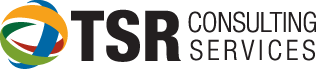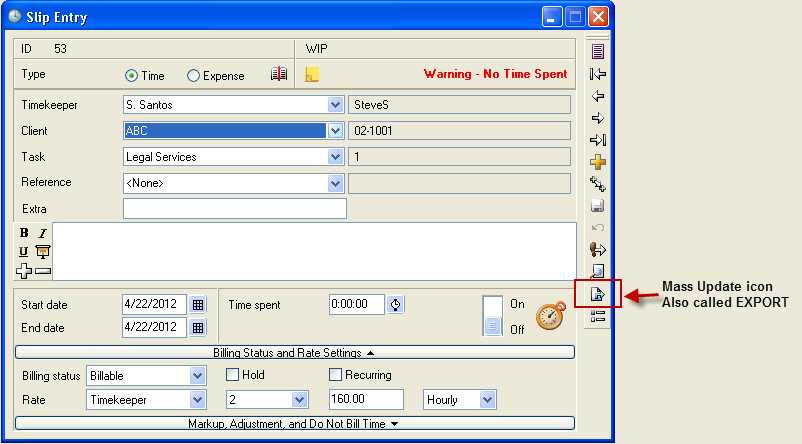
A to Z Tips from TSR: “M” is for Mass Update
Mass Update Slips
- How do I change the timekeeper rates effective the first of the year?
- I need to merge all slips for two clients … can I do this?
- One client has a different rate for copies and I need to change just that client’s slips.
All of the above use the Mass Update feature -or- copy fields from one slip to many slips.
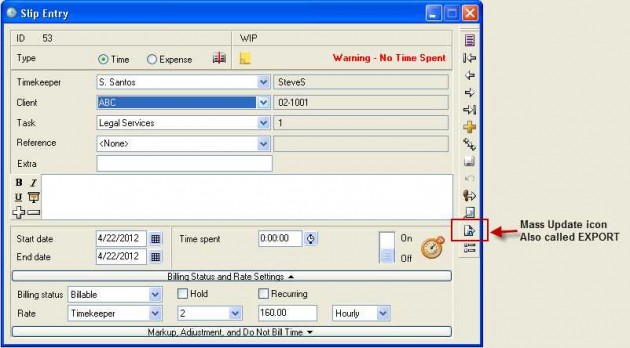
Here is the process:
- MAKE A BACKUP OF YOUR DATABASE!
- Open a slip and assign each field to the value you wish to assign
- Click the EXPORT icon on the slip
- Click “NEXT” in the Slip Export screen
- Click the boxes of the fields you wish to change and click “Next”
- Set the criteria (date range, current client, timekeeper, etc.) and click next
- Click FINISH
- You can optionally make another backup and the mass update will be processed
If your export completes and something appears horribly wrong, restore your backup. This process is extremely productive (i.e. very cool) BUT BE CAREFUL — AND REMEMBER TO BACK UP FIRST!!