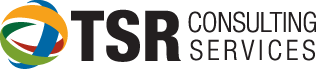Installation of Timeslips on a Workstation is easy if you follow the instructions. If you try to install from the CD, there is a good chance that no other computers will be able to access the database at the same time as the recently added workstation.
To install Timeslips on a workstation, there must be access to the shared folder on the server. Also, the shared folder must be mapped EXACTLY the same to all computers using Timeslips.
To install Timeslips on the workstation:
- Open “My Computer” and double-click on the network drive. For this example we will refer to “T” as the drive letter mapped to the Timeslips share. It is best to use the drive letter instead of Network Neighborhood.
- Double-click the LoclInst folder and then click Setup.exe to start the installer.
- When the installer starts, click next to continue after closing all open applications.
- Choose Install and then choose Complete for installation type.
- The next step is the destination folder which defaults to c:\program files\timeslips. IMPORTANT: All computers MUST have the same path for the local install. If other users point to C:\Timeslips, make sure to change the destination path.
- At Ready to Install Timeslips, click Next.
- Default the remaining steps to the default program folder.
- Timeslips will then install the Borland Database Engine (BDE).
Timeslips is now installed on your workstation. The next step would be to specify preferences for the program. Click here for details on preference files.