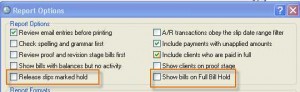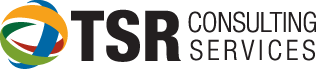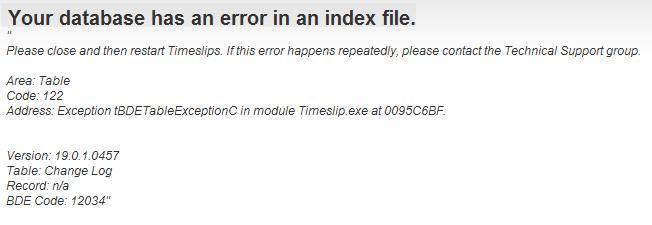A to Z Tips from TSR: “H” is for HOLD Feature in Timeslips
Timeslips “HOLD” Feature
Timeslips has 2 ways to hold slips to delay billing specific entries:
- SLIP HOLD feature – Hold a single slip (example: an expense was not paid yet and should not yet be billed; or some of the client work will appear with another project)
- CLIENT HOLD feature – Hold the client’s bill or just the fees or expenses until further notice
To place a hold on an individual slip, check the “HOLD” box on the slip
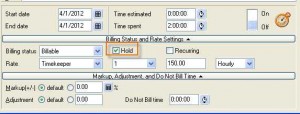
To place a hold on the client, open the Client Information to “Arrangement 1” and hold either time, expenses or the entire bill. It is possible to set a criteria such as “hold until fees reach $500 on the client setup. In Timeslips 2012, if you place a full bill hold on the client, there will be a red “H” next to the client name in the list.
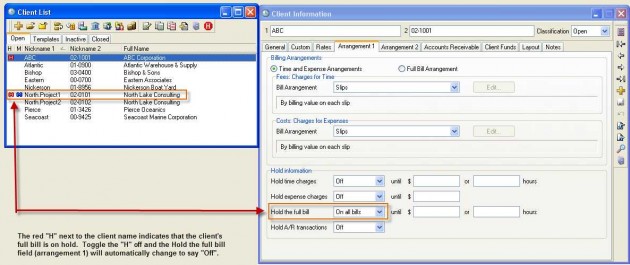
IMPORTANT: REMEMBER TO RELEASE SLIPS ON HOLD!!
To report on slips on hold, there is a report (often under the “Client” tab) called “Charges on Hold”. This will report all slip and client holds in the system. Also, when generating Pre-Bill Worksheets, click the “OPTIONS” button and check the boxes “Release slips marked hold” and “Show bills on Full Bill Hold”.