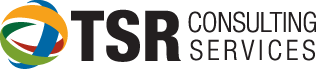A to Z Tips from TSR: “J” is for JUMP TO in Slip Entry
A to Z Tips from TSR: “J” is for JUMP in Slip Entry
This is one of those little known “tricks” to Timeslips. There is a way to move the cursor to a specific field using the “Jump To” setup in slip preferences.
There are 2 types of data entry people: Mouse and Keyboard. Most people prefer one or the other. This post has some extra special hints for those of us who are “Keyboard” people.
“Mouse ” people click in a field, enter their information, and then click the next field. Keyboard people, on the other hand, press the “TAB” key to move to the next field. Timeslips has the ability to move through the fields in a specific order. It also has the ability to JUMP to a specific field by pressing F7 on the keyboard.
From the top menu click SETUP … PREFERENCES and highlight the “Movement Rules” on the Slips tab. From there, it is possible to move the fields up or down in the order in which a user would “Tab” through the fields.
JUMP gives the user the ability to press F7 while in a slip, to jump to the next field with the check-mark in the “Jump” box.
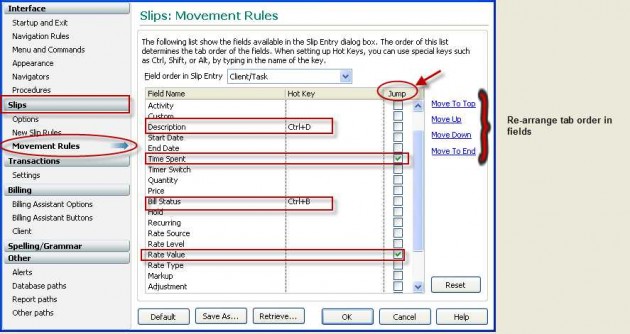
It is also possible to assign “Hot Keys”. For example, pressing Control and the letter “D” moves the cursor to the Description box.
When finished defining your own personal preferences, remember to click the “Save As…” button at the bottom (probably a safer bet to use your mouse for this… not the keyboard). Everyone should have their own preference file either saved with their own initials, or saved on their local “C” drive.